How to Make a Release Available Without Sending an Email Blast
The system allows you to make a release available to recipients without sending an email. To do this, please follow the steps below:
1) Create a release.
2) Fill up the fields in Step 1.
3) Since you will not send an email, you can just skip Step 2 and 3.
4) In Step 4, create a new schedule. make sure to deselect "send email"
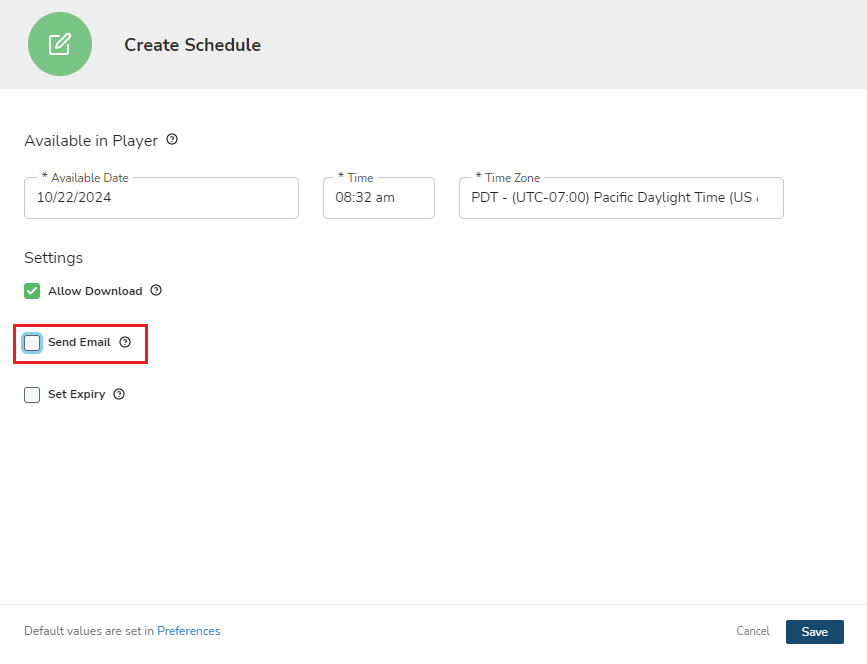
5) Click Save.
Related Articles
Sending a Release
The service we offer to promote your music is called Caster. With Caster, you can share your music directly with verified music industry professionals around the world. It’s easy to set up your release — you can upload your music files, add your ...Setting Release Email Send Time
If your release has an email notification you can set the email send time in its Schedule. Setting release email send time Edit an existing release. Go to contacts (Step 4) Create or edit a Schedule. The create schedule page will open. Look for ...Modifying Release Email Layout
In the Email Builder page you can modify the placement of any of the elements you have created in the layout preview screen by clicking on the element, selecting it's movement handle and dragging it up or down. Moving an element up or down In the ...Editing Release Details in the Release Email
Release details are the common artist and release info that appear in the release email and in the player release info. These include: Artist, Title, Impact Date and Format. In addition, you can edit the font styling of how these appear in the ...Setting Available Date & Time for Releases
You can set the date and time of when you want the release to appear in a selected list of recipient's players using Assignments. Setting release availability time In Contacts (Step 4) of an existing release, create a new schedule. The create ...