Default DRM (Digital Rights Management)
As a Play MPE caster user, you can set up your account to have a Default DRM. What this mean is that every time you add an assignment schedule, DRM is already selected depending on the Default DRM set up on your account.
1) Go to Preferences.
2) Under Default DRM, click the drop-down list.
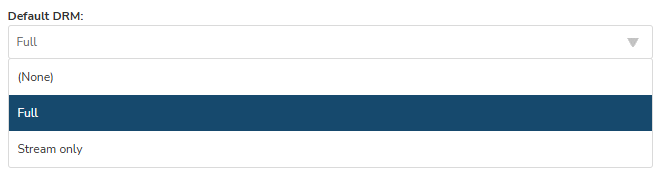
3) Select either Full or Stream only as your default DRM.
Related Articles
Set DRM and Availability of Releases for Bulk Assignment
When bulk assigning releases to recipients you can specify the digital rights management (DRM), set the assignment time to a certain date and even set a time when the release will be removed from lists. Setting DRM Change the default from Stream Only ...Set Up Default Label
As a Play MPE caster user, you can set up a default label for all your releases. 1) Go to Preferences 2) Under Default Label(s), click "Select" button. 3) Select the label default label/s that you want to use for your releases. You can select up to 5 ...Adding a Default Owner
As a Play MPE Caster user, if you are going to use the same Label owner for all your releases, it will save some time if you set the default owner. 1) Go to Preferences section. 2) Under Default Owner, select "Add" button 3) Select the label that you ...Setting Download or Stream Only Access for a Release
When creating a schedule, you have an option make it available for Stream and Download or Stream Only. Setting a schedule for stream and download or stream only For a specific set of lists you can choose to set this by first creating a schedule . ...Updating "Stream Only" Rights to Stream & Download
The system allows you to update an assignment and make it available for download. Please follow the steps below. 1) Log into https://caster.plaympe.com 2) Go to Releases 3) Click the 3 dots next to the release and select edit. 4) Go to Step 4 5) ...