When you Create a new sharing release schedule you must choose which label gets to see the release.
What labels can I share a release to?
What labels you see in this step are decided by what "share to" privilege your label has decided you should have. This privilege is determined by anyone in your label who has the Staff Manager role.
In the New Sharing Schedule interface, you will see a list of labels who you are able to share to.
Click
the selection circle for any labels you wish to have the release. By doing so the release will show in their Releases list. They are then free to edit and publish them. This will not affect your release.
Checking a folder will not select all of its child-labels. You must select all labels individually.
If you wish to see what labels you have selected, you can click on the Selected button.
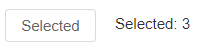
This will show you a list of all labels you have selected.
From this view you can also uncheck any labels to remove them from the share plan.
To save you time you can use Favorites to select labels you commonly share to.
You can check the selector beside the Favorites folder to select all the favorited labels.
This is the last step to creating the release sharing schedule. Click Share to complete it.
The new schedule will appear in Release Sharing Schedules.