How do I download?
The system allow Play MPE player users to download tracks in zip package(include album art, csv and xml for metadata and the audio file - mp3 or wav). Aside from zip package, you can download tracks individually as mp3 or wav.
Zip package
To download tracks in zip format, just click the download icon in:
Releases Page:
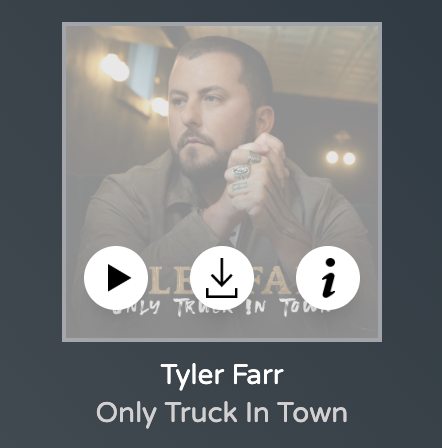
Release Summary Page:
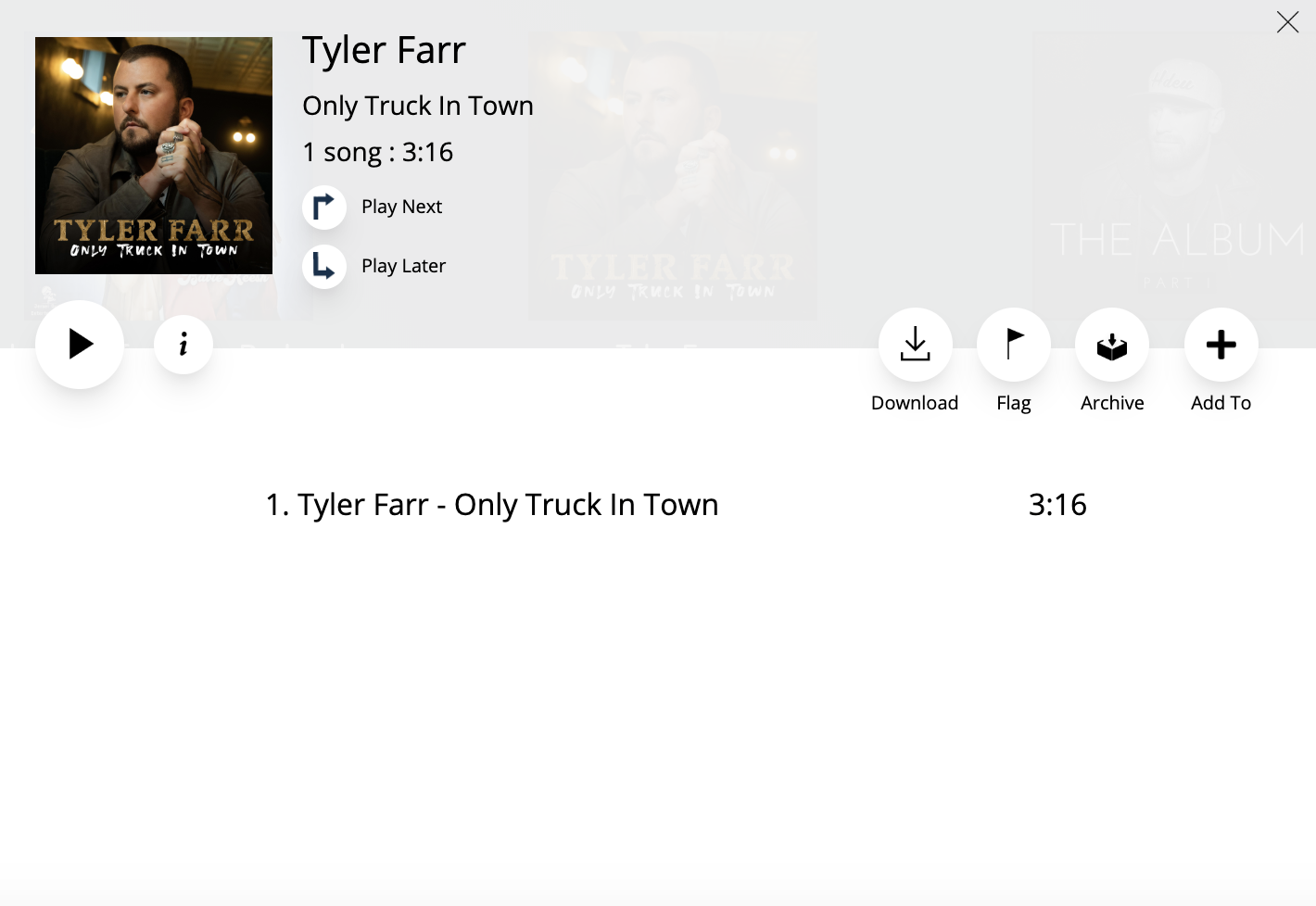
Release Information Page:
Wav or mp3
To download tracks individually in wav or mp3 format, just hover your mouse pointer on the track list and click the download icon on the right side,
Release Summary Page:
Release Information Page:
Related Articles
Using the Download Manager
If the release has Full DRM to enable the recipient to both play and download tracks, the download control will be enabled for the track or release. By clicking the Download button at the top right of the UI, the recipient can see what tracks or ...How do I change download format?
The system allow Play MPE Player user to change their download format. They can change their download format to .mp3 or .wav. To change the download format, please follow the steps below: 1) Go to Account and Settings page 2) Go to Player and ...How do I check the download progress or status
The player has a download manager section where it shows the download progress or status. After clicking the download button, go to download manager section. Download manager is the white download on the upper right hand part of the player interface. ...I would like to download a release in zip format
The new Play MPE player allow users to download releases in zip format. This helps a lot in file management especially if downloading an album or a multi-track release. You can download release in zip format if you are under Release Summary and ...How to Change my Default Download Folder on a PC
Go to Settings > System > select Storage Now, click on the option ‘Change where new content is saved’ 3. Set your preferred download location for each item category.