Editing a recipient
Editing a recipient
- In the list showing the recipient, hover your mouse pointer to the recipient you want to edit and select it.
2. The edit window for that recipient will show. Click Edit to start editing the recipient info.
3. Every metadata field for the recipient can be edited except Email, which is used exclusively by the system.
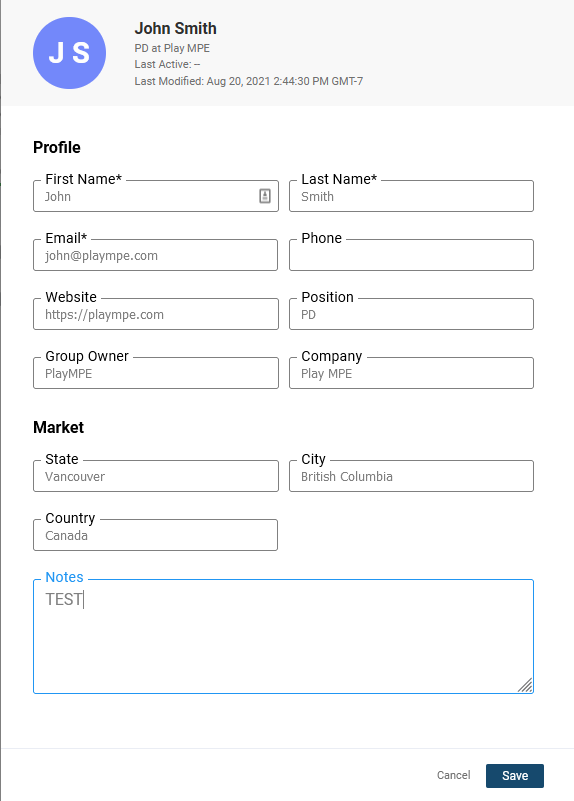
4. Once you have made your changes, click Save.
4. Once you have made your changes, click Save.
Related Articles
Adding / Editing a new label
Adding a new label Go to Labels Click into the parent label or one of its child labels The Add New Label button will appear. Click Add New Label button. The Add New Label form will appear. Enter in all of the information and click Save. Label ID ...Editing staff
Editing existing staff In the Staff listing, locate the account you wish to edit. Click on the * * * action menu beside the account and select Edit. The Edit Staff page for that account will be displayed, with any existing metadata pre-populated. ...Add a recipient to a list
Adding a recipient In Contacts, find the list you wish to add a recipient to and click its name to open it. Click the Add Recipient icon The Add Recipient panel will open with fields where you can add needed contact information about the recipient. ...Editing existing assets
You can edit an existing release by going to Assets. Then click the * * * action menu beside the asset you wish to edit and select Edit. The edit panel for that asset will open. Make your changes and press OK the same as you would when creating the ...Making the schedule Download or Stream Only Access
When creating a schedule, you have an option make it available for Stream and Download or Stream Only. Setting a schedule for stream and download or stream only For a specific set of lists you can choose to set this by first creating a schedule . ...