Updating "Stream Only" Rights to Stream & Download
The system allows you to update an assignment and make it available for download. Please follow the steps below.
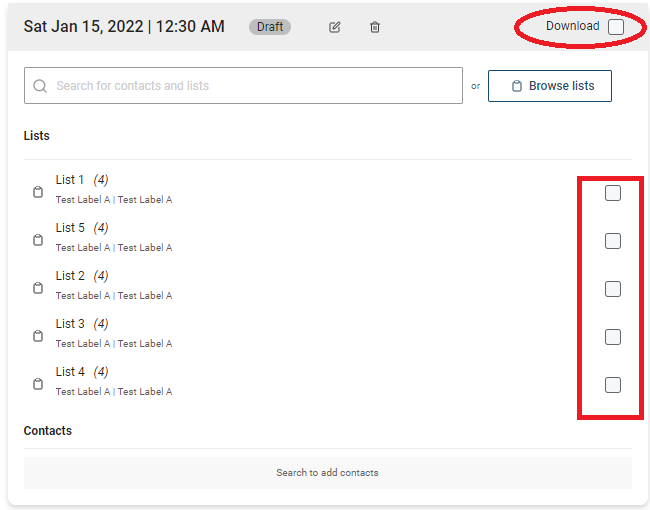 1) Log into https://caster.plaympe.com
1) Log into https://caster.plaympe.com
2) Go to Releases
3) Click the 3 dots next to the release and select edit.
4) Go to Step 4
2) Go to Releases
3) Click the 3 dots next to the release and select edit.
4) Go to Step 4
5) Select the list(s) you want to to have download access. If you want all list to have download access, select the download box on the upper right hand part of the schedule.
6) Click Continue on lower right hand part.
7) Click Publish in Step 5.
Related Articles
Setting Download or Stream Only Access for a Release
When creating a schedule, you have an option make it available for Stream and Download or Stream Only. Setting a schedule for stream and download or stream only For a specific set of lists you can choose to set this by first creating a schedule . ...Default DRM (Digital Rights Management)
As a Play MPE caster user, you can set up your account to have a Default DRM. What this mean is that every time you add an assignment schedule, DRM is already selected depending on the Default DRM set up on your account. 1) Go to Preferences. 2) ...Creating & Updating Assets
In Play MPE® Caster, uploading assets is done entirely through the web browser tools available in the Assets section. Accessing the Assets Section Release creators with asset creation privileges can sign in to their Caster account. From the main ...Set DRM and Availability of Releases for Bulk Assignment
When bulk assigning releases to recipients you can specify the digital rights management (DRM), set the assignment time to a certain date and even set a time when the release will be removed from lists. Setting DRM Change the default from Stream Only ...Is there a limit to how much music I can upload to Quick Share?
Each asset you create will have 2 links, one for stream only and one for stream and download. There is no limit on the number of assets you can upload under your Caster account.