Editing a Recipient
Editing a recipient
- In the list showing the recipient, hover your mouse pointer to the recipient you want to edit and select it.
2. The edit window for that recipient will show. Click Edit to start editing the recipient info.
3. Every metadata field for the recipient can be edited except Email, which is used exclusively by the system.
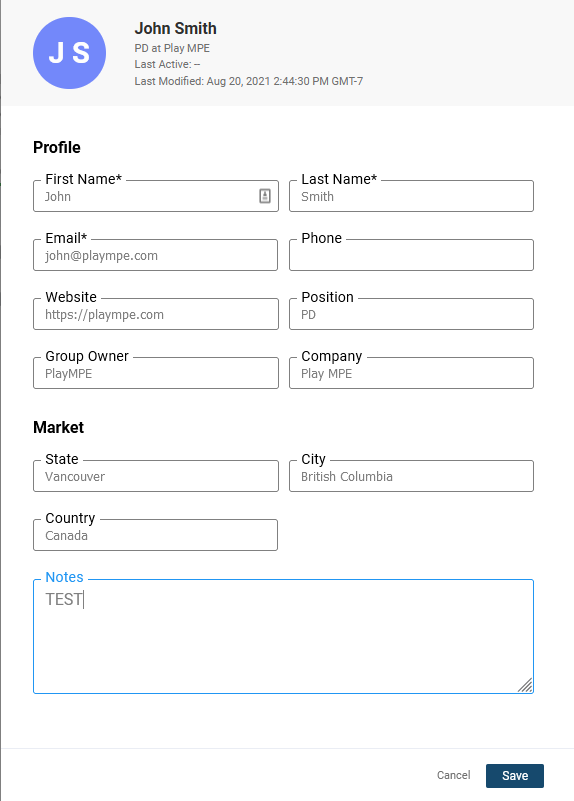
4. Once you have made your changes, click Save.
4. Once you have made your changes, click Save.
Related Articles
Composing & Editing Release Emails
With Caster, you can design and compose content for release emails using the Email Builder in Step 3. Upload album images, attachments, write, copy and paste text, links, and images, and assemble the layout. Then preview to select email addresses to ...Adding & Editing a New Label
Adding a New Label To add a new label, follow the steps below: Navigate to the Record Labels tab in the platform. Click on the parent label or any child label under which you want to add the new label. The Add New Label button will appear. 3. Click ...Creating and Editing Custom Lists (Full Video Tutorial)
Click below for a full tutorial video on creating and editing Custom Lists from your Self-Service Caster account. Download and fill out the attached Custom List Template with the required information. Please be sure to include each recipient's first ...Adding a Recipient to a List
Adding a recipient In Contacts, find the list you wish to add a recipient to and click its name to open it. Click the Add Recipient icon The Add Recipient panel will open with fields where you can add needed contact information about the recipient. ...Editing a Staff Account
To edit an existing staff member’s account, follow these steps: In the Staff listing, find the account you wish to edit. Click on the ellipsis (⋮) next to the staff member's name to open the action menu. From the menu, choose Edit to open the ...