Chrome browser crashes when downloading releases on PC
While downloading a release on your PC, you noticed that your Chrome browser is taking up a lot of System memory and eventually crashes. You may get an error message that says: "Oh snap!"
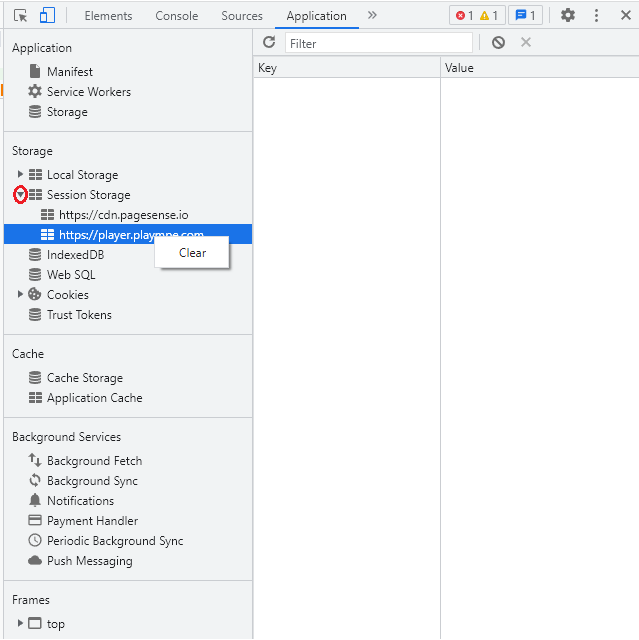
6) Expand Indexed DB, click on https://player.plaympe.com and then select delete database.
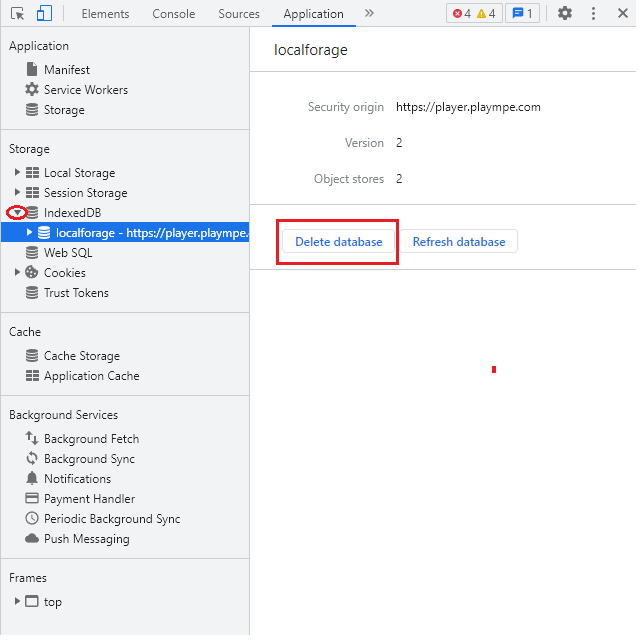
7) Expand Cookies, right click on https://player.plaympe.com and clear it.
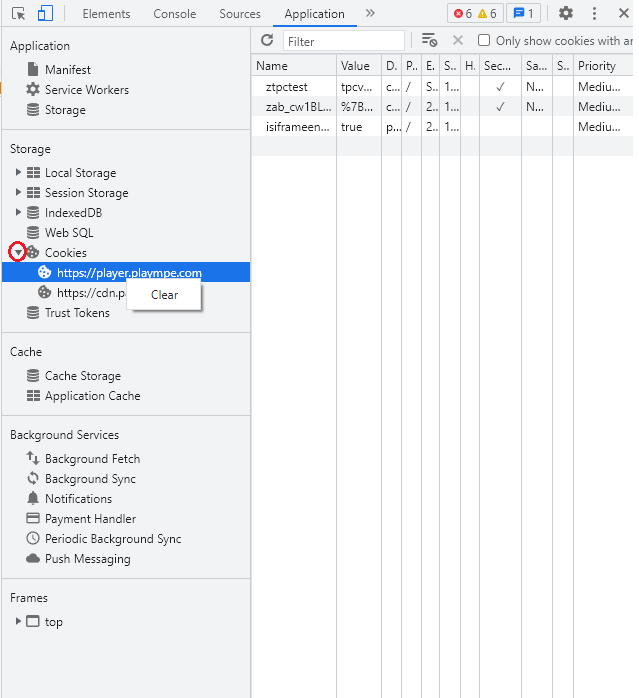
8) Close the developer tools (x on the upper right hand section of the browser).
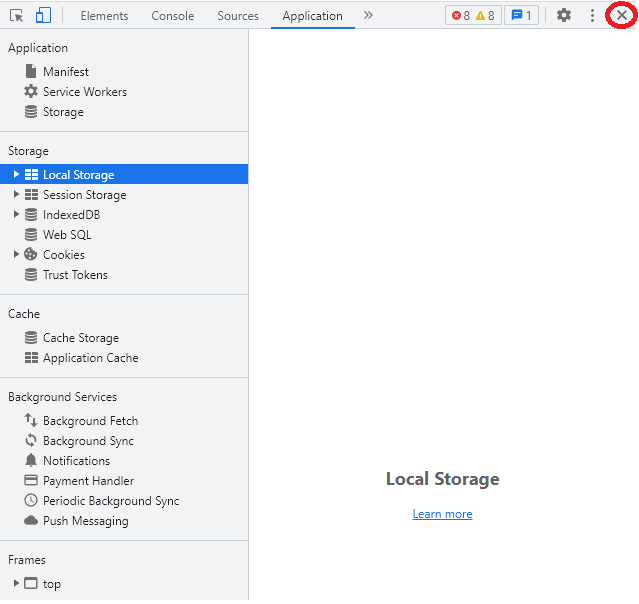
9) Log out of the Play MPE® Player from here: https://player.plaympe.com/account/logout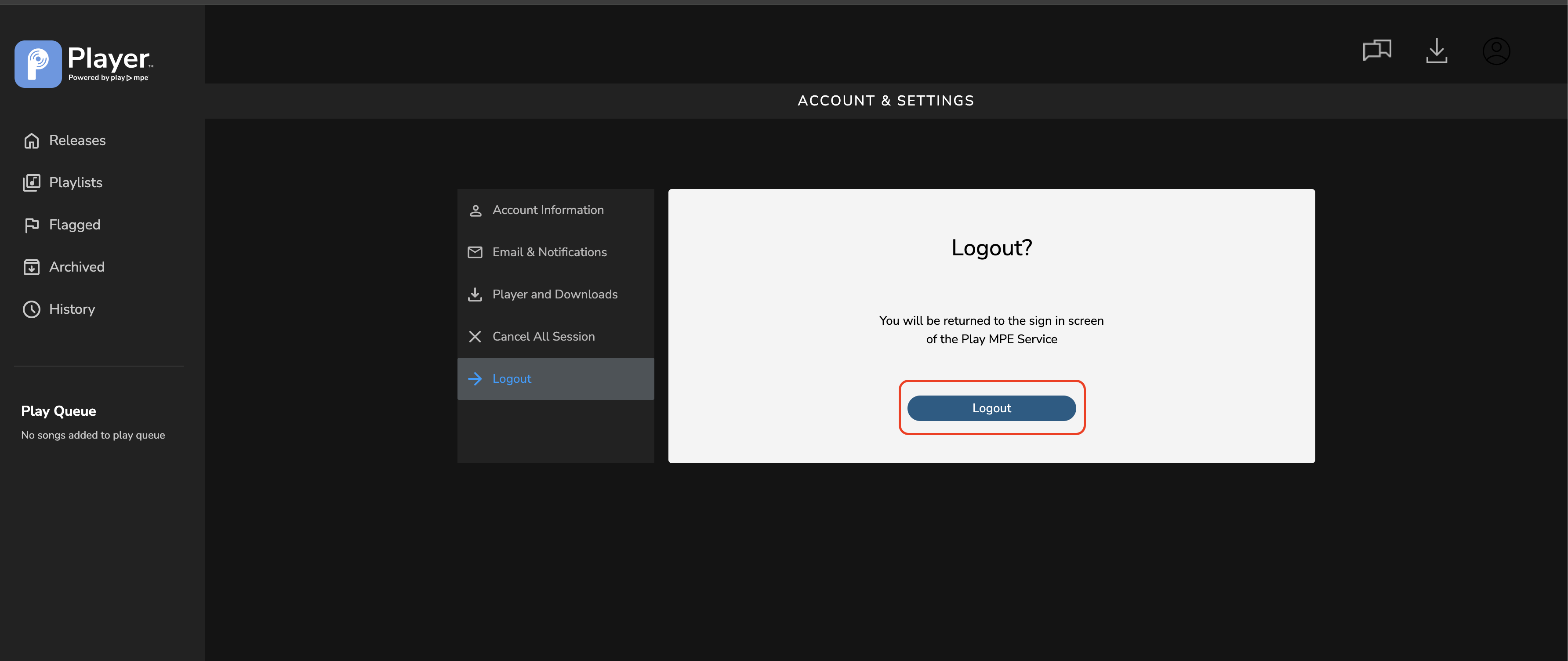
10) Log into the Play MPE® Player.
11) Try to download the release again.
To solve that, please follow the steps below.
1) Make sure that you are still logged into the Play MPE® Player.
2) Press F12 on your keyboard to open the Developer Tools.
3) In the developer tools section, go to Application tab.
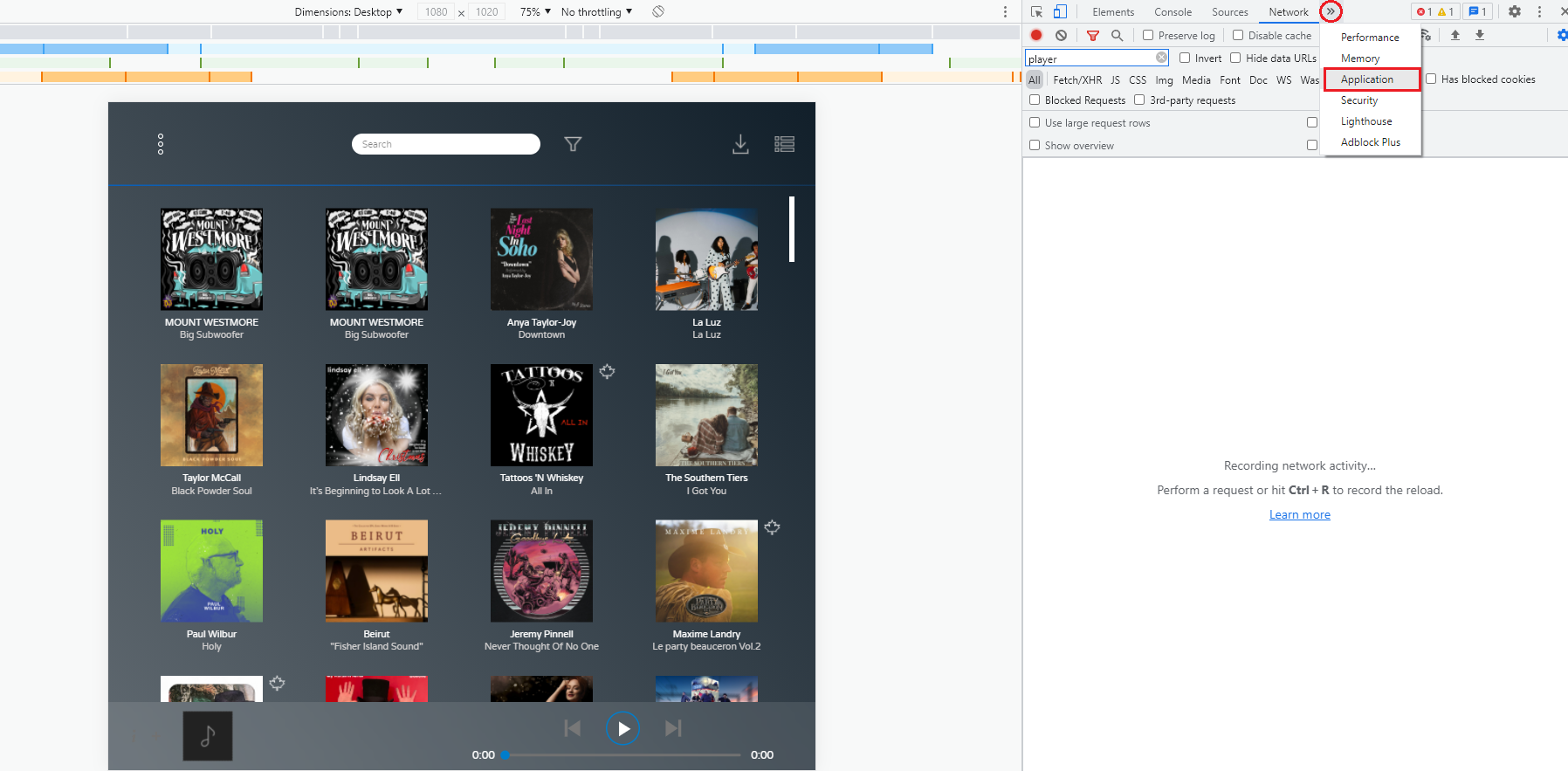
4) Select Storage and then clear site data.
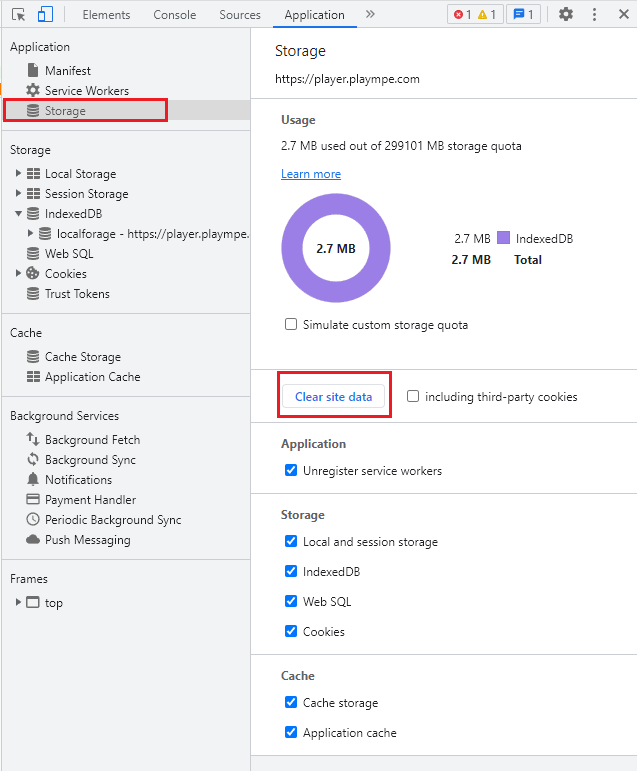

6) Expand Session Storage, right click on https://player.plaympe.com and clear it.
6) Expand Session Storage, right click on https://player.plaympe.com and clear it.
6) Expand Indexed DB, click on https://player.plaympe.com and then select delete database.
7) Expand Cookies, right click on https://player.plaympe.com and clear it.
8) Close the developer tools (x on the upper right hand section of the browser).
9) Log out of the Play MPE® Player from here: https://player.plaympe.com/account/logout
10) Log into the Play MPE® Player.
11) Try to download the release again.
Related Articles
Chrome browser crashes when downloading releases on Mac
While downloading a release from your Mac, you noticed that your Chrome browser is taking up a lot of System memory and eventually crashes. You may get an error message that says: "Oh snap!" To solve that, please follow the steps below. 1) Make sure ...Downloading Tracks from the Play MPE® Player
The Play MPE® Player allows you to download tracks for offline playback, provided they have download rights. Follow the instructions below to easily download tracks from your releases. Downloading All Tracks from a Release To download all tracks from ...Why can I only download track 1 of multi-track releases?
If you're experiencing issues where only the first track of a multi-track release downloads in Google Chrome, it might be due to Chrome blocking automatic downloads after the first file. Here’s how to adjust your settings to resolve this: 1. Click ...Flagging Releases and Tracks
The Flagging feature allows recipients to create a playlist by flagging releases and tracks. This helps users easily reference important items for work purposes. Flagging an Entire Release: To flag a release, open the Release Summary modal and click ...Finding Canadian Content Releases
Canadian Radio-Television and Telecommunications Commission (CRTC) regulations require radio stations to play a specific amount of music that qualifies as Canadian Content (CanCon). The CanCon quota for most Canadian stations is 35%, making it ...