Chrome browser crashes when downloading releases on Mac
While downloading a release from your Mac, you noticed that your Chrome browser is taking up a lot of System memory and eventually crashes. You may get an error message that says: "Oh snap!"
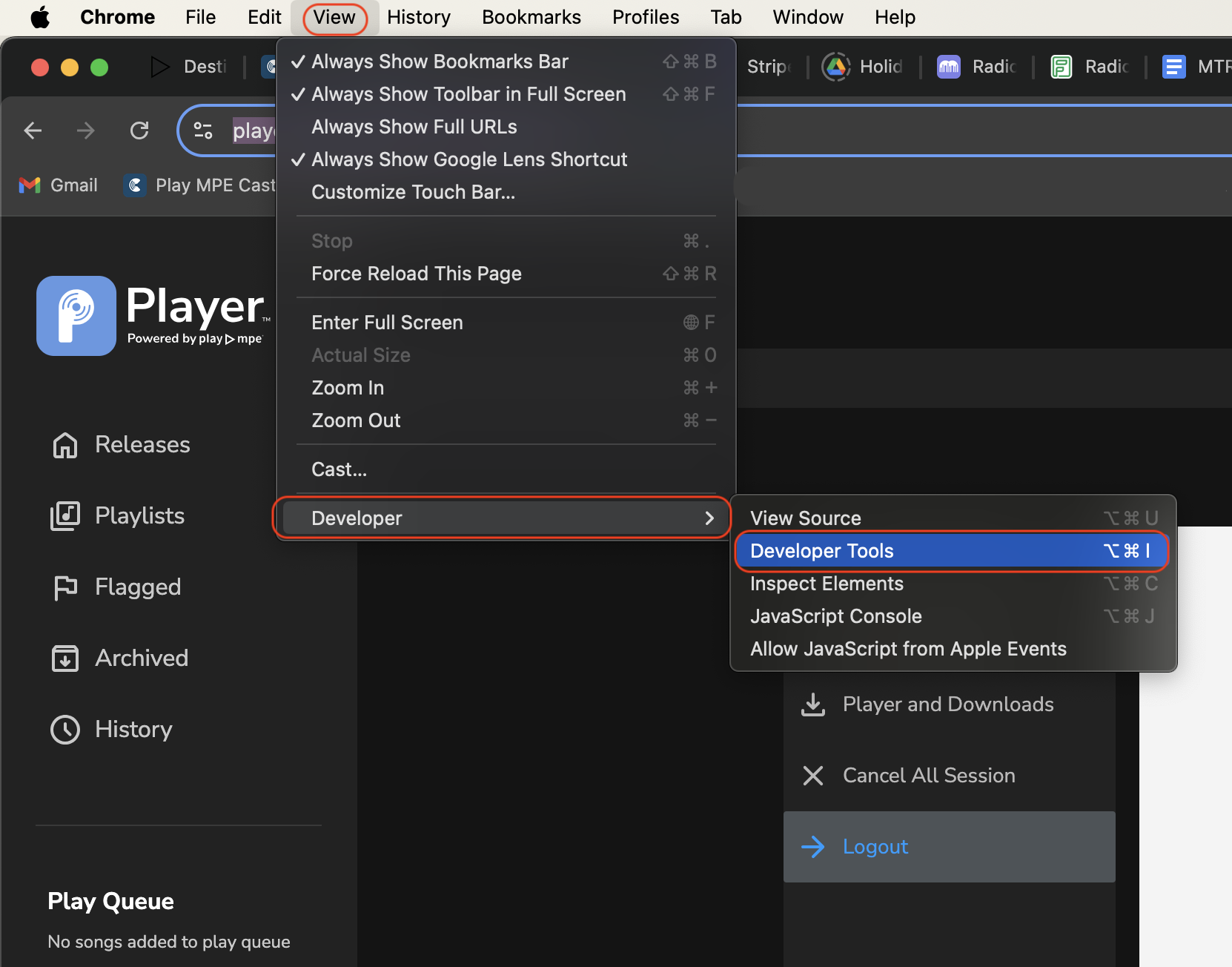
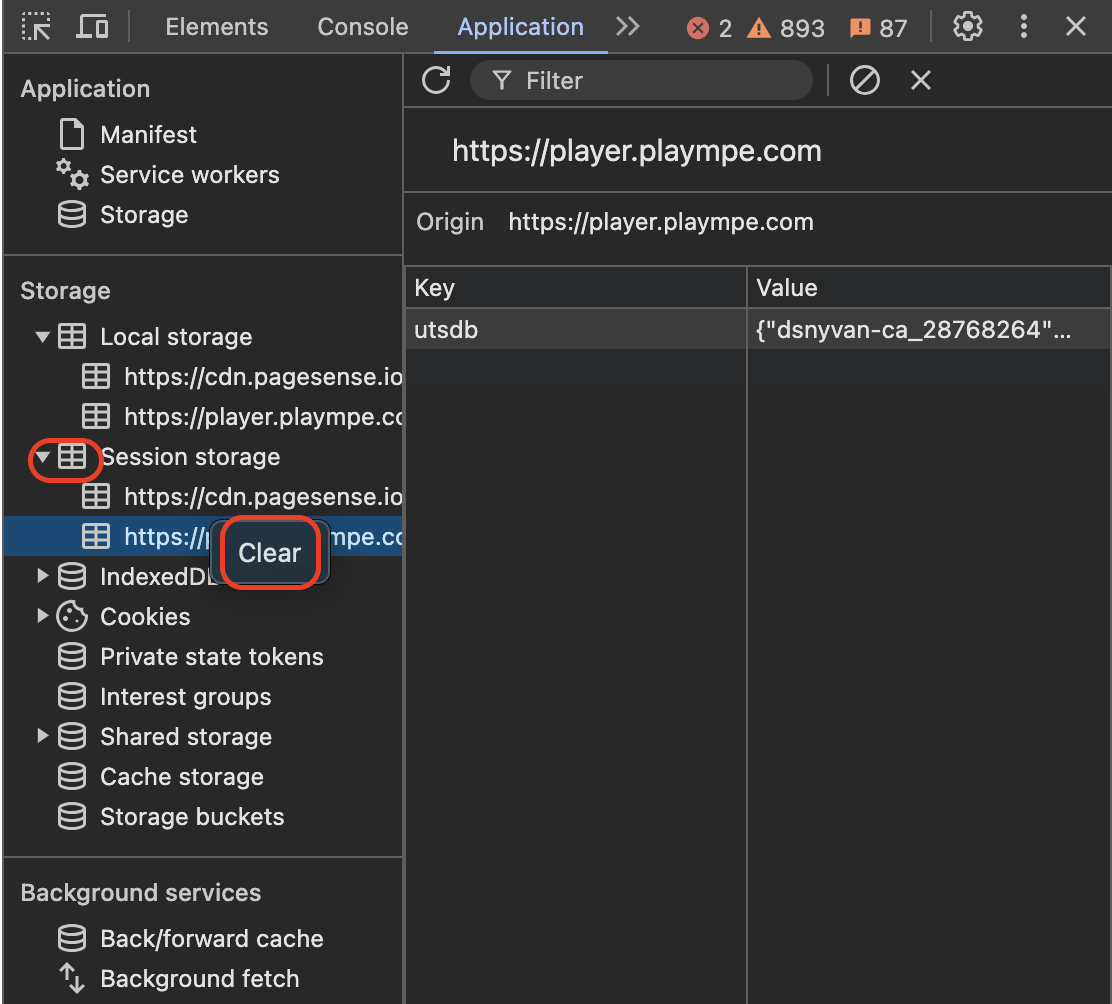
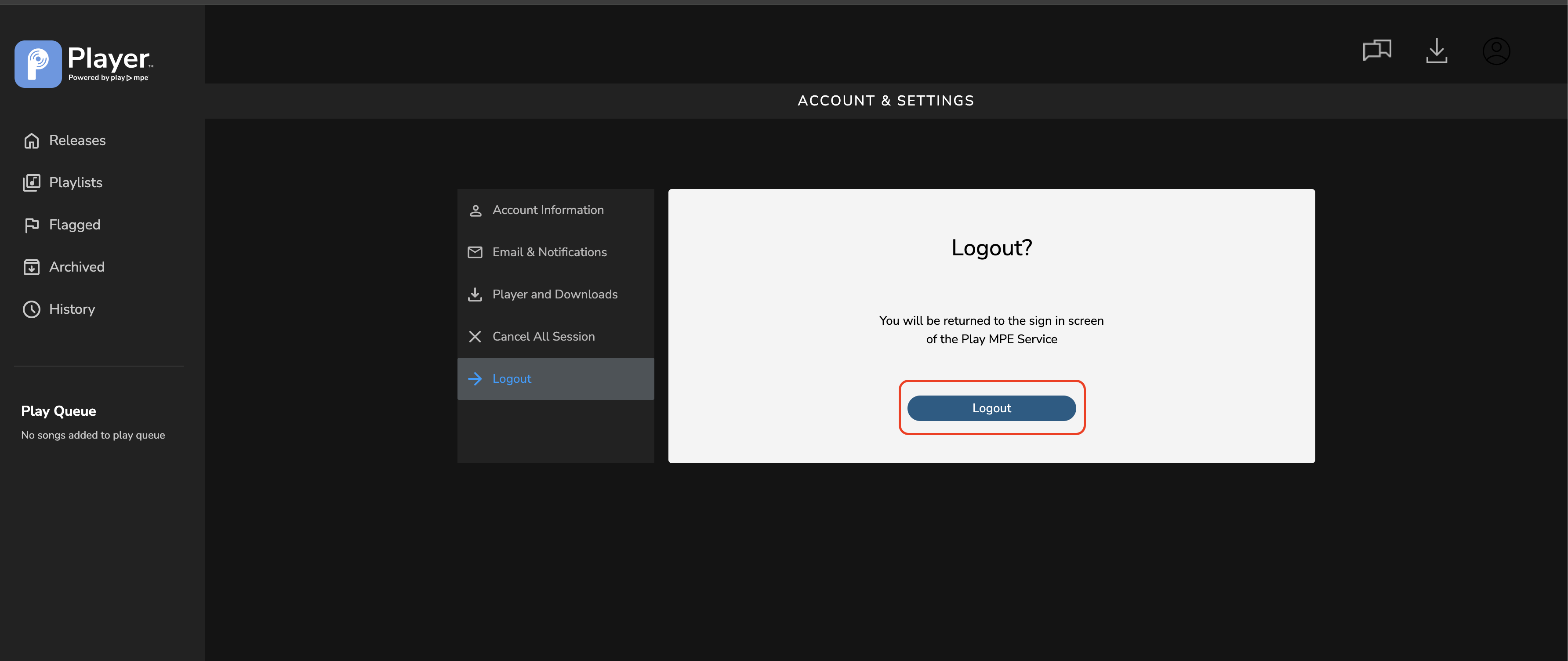
11) Log into the Play MPE® Player.
To solve that, please follow the steps below.
1) Make sure that you are still logged into the Play MPE® Player.
2) From the top menu, click on View>Developer> Developer Tools.
3) In the developer tools section, go to Application tab.
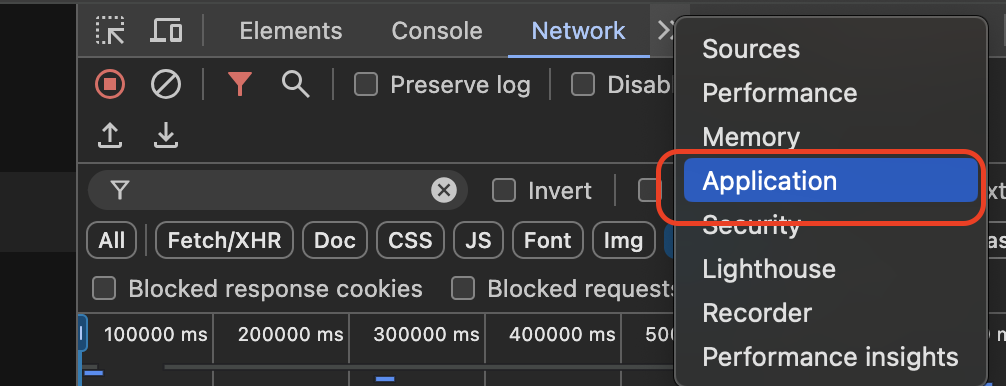
4) Select Storage and then "Clear site data".
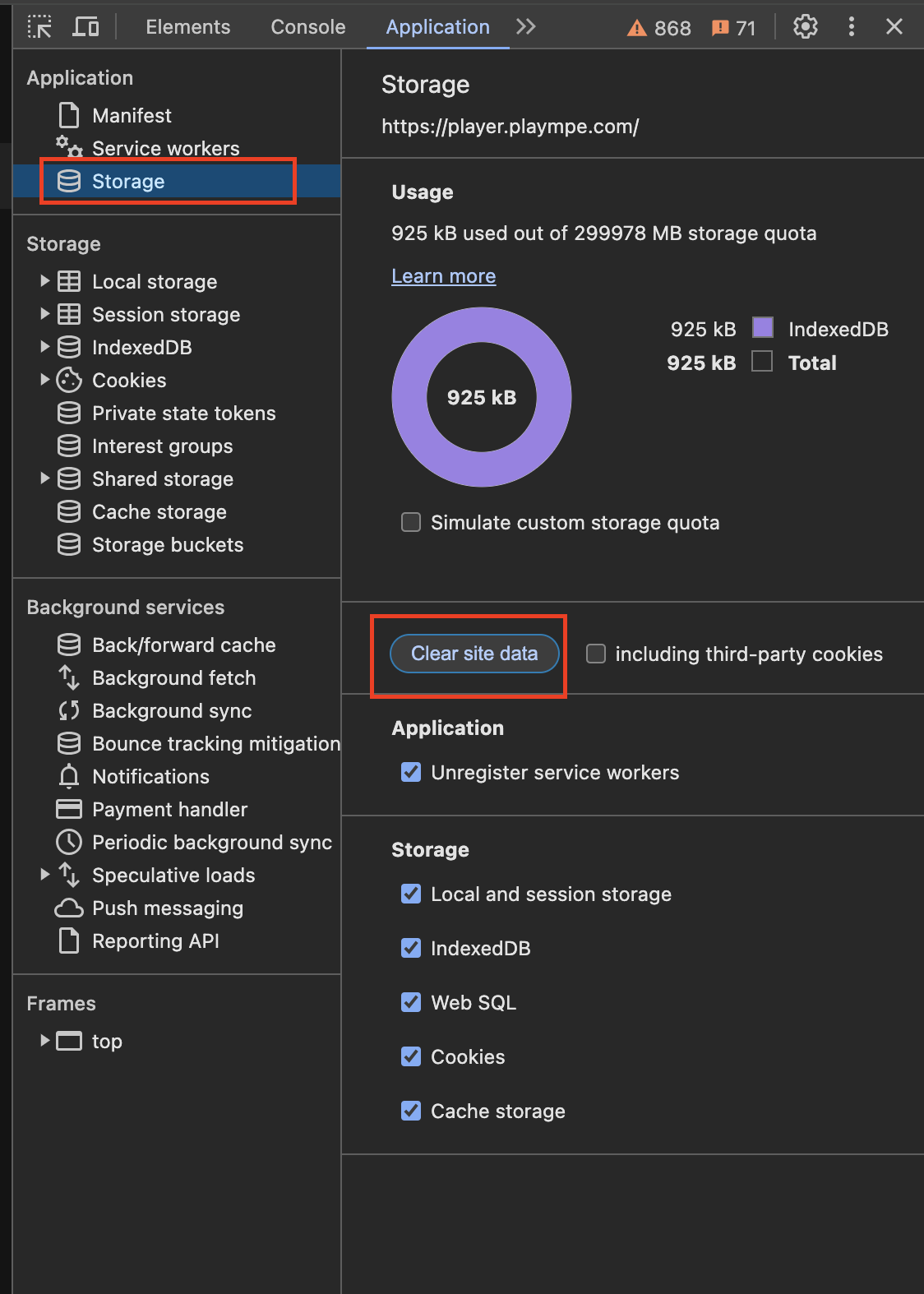
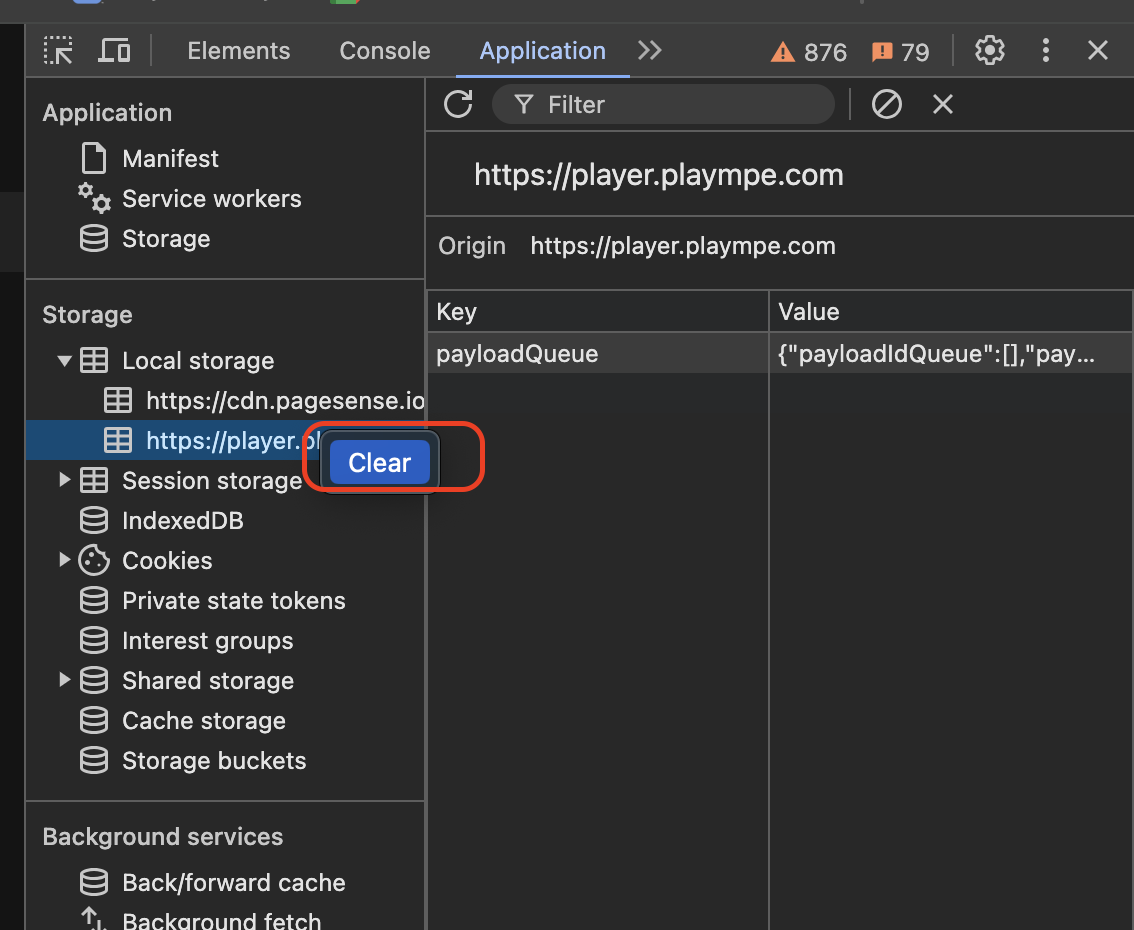
6) Expand Session Storage, right click on https://player.plaympe.com and clear it.
6) Expand Session Storage, right click on https://player.plaympe.com and clear it.
7) Expand IndexedDB, click on https://player.plaympe.com and then select delete database.
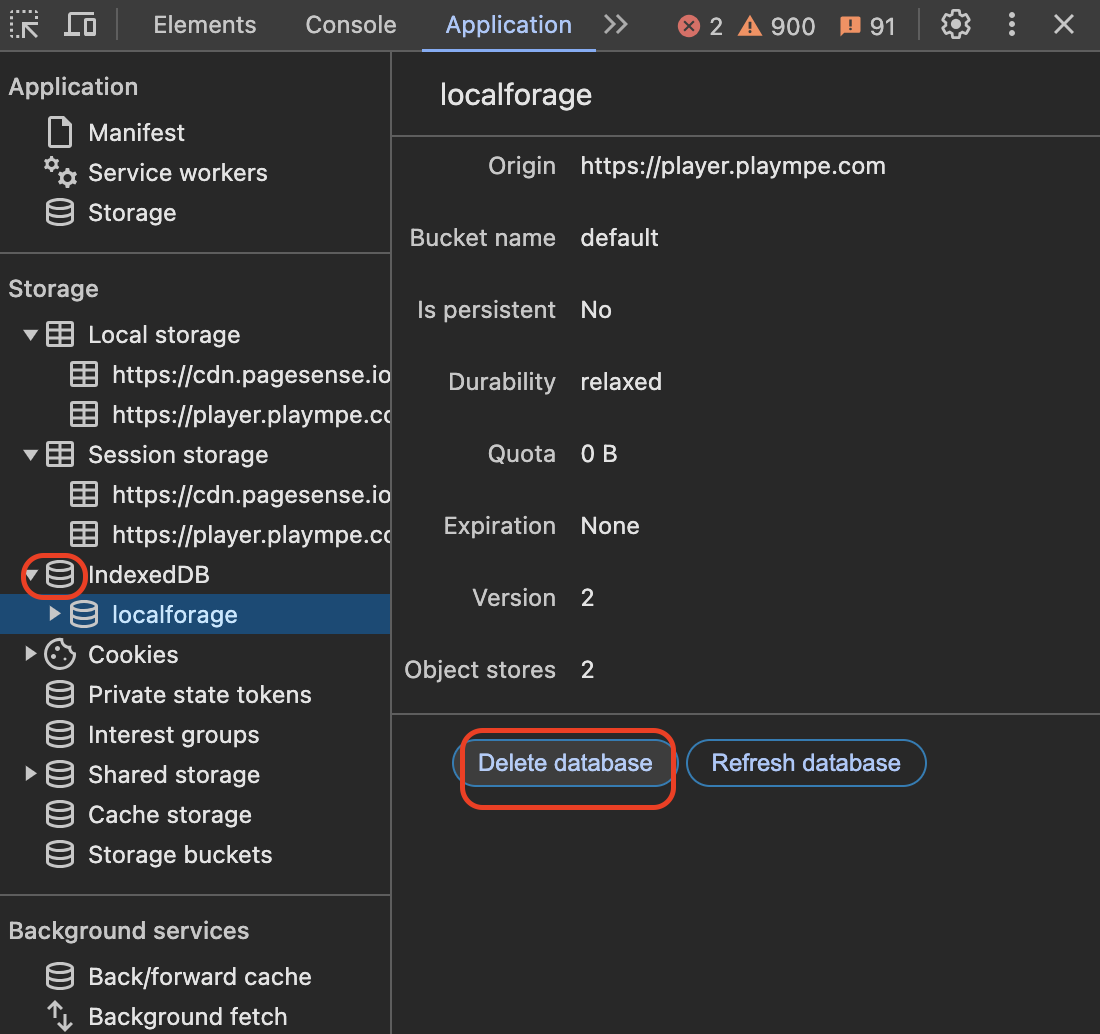
8) Expand Cookies, right click on https://player.plaympe.com and clear it.
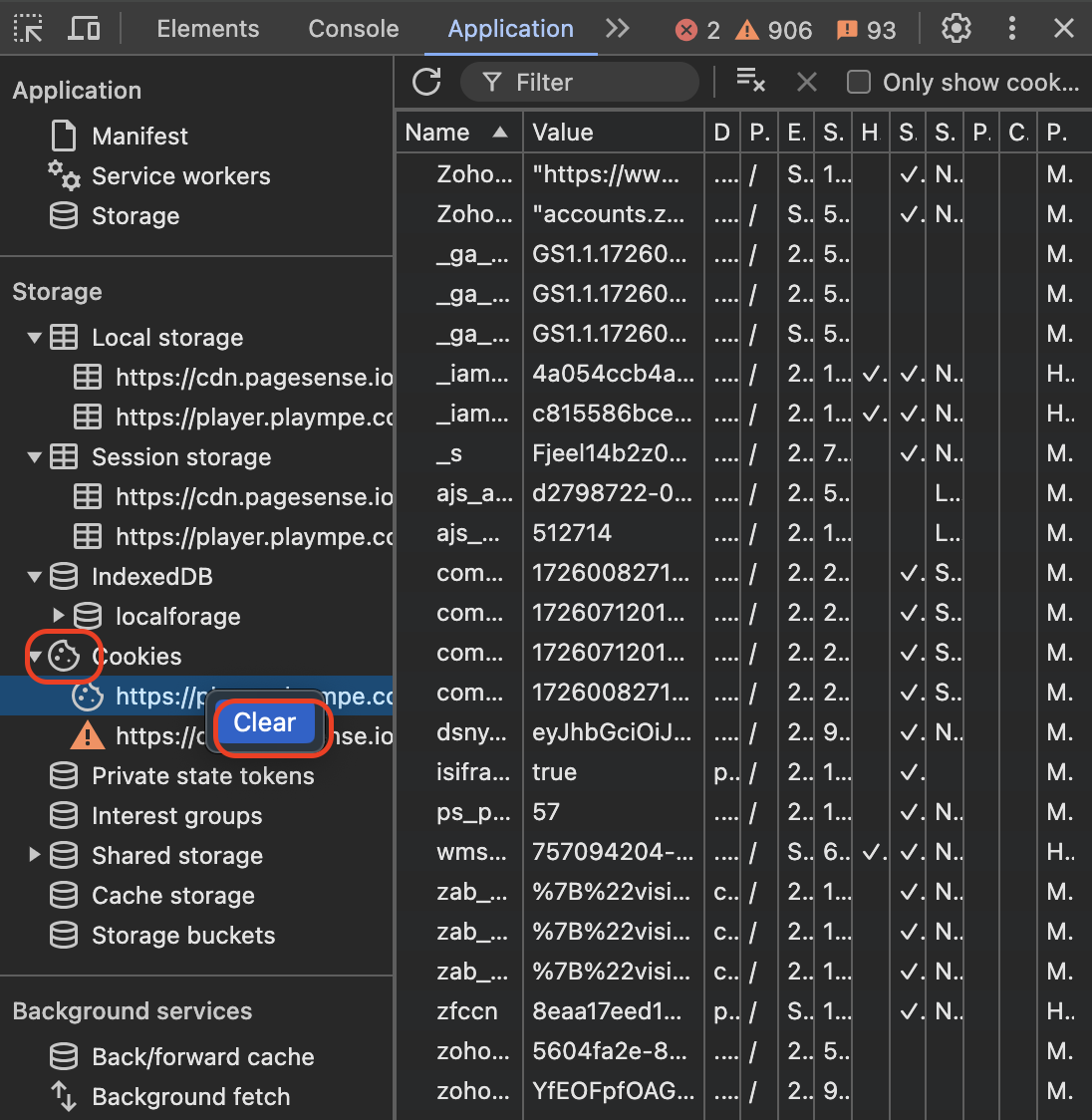
9) Close the developer tools (x on the upper right hand section of the browser).
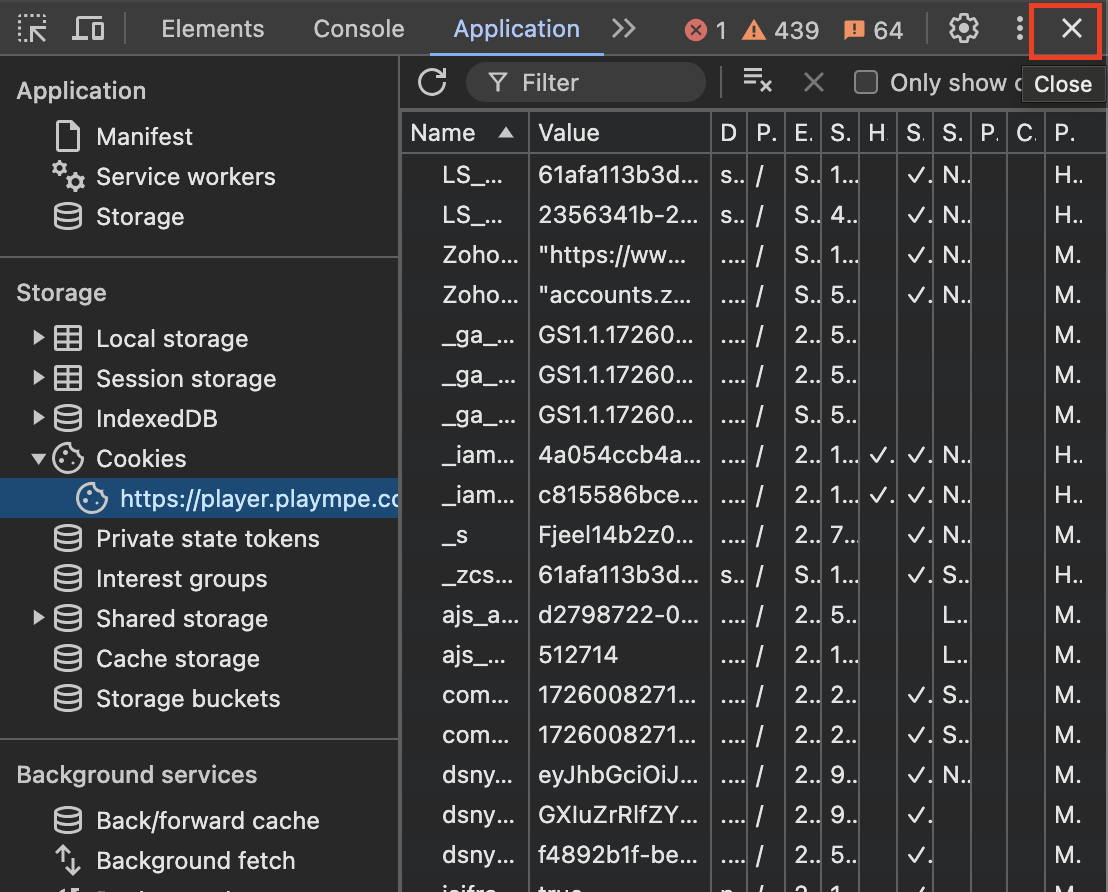
10) Log out of the Play MPE® Player from here: https://player.plaympe.com/account/logout
8) Expand Cookies, right click on https://player.plaympe.com and clear it.
9) Close the developer tools (x on the upper right hand section of the browser).
10) Log out of the Play MPE® Player from here: https://player.plaympe.com/account/logout
11) Log into the Play MPE® Player.
12) Try to download the release again.
Related Articles
Chrome browser crashes when downloading releases on PC
While downloading a release on your PC, you noticed that your Chrome browser is taking up a lot of System memory and eventually crashes. You may get an error message that says: "Oh snap!" To solve that, please follow the steps below. 1) Make sure ...Downloading Tracks from the Play MPE® Player
The Play MPE® Player allows you to download tracks for offline playback, provided they have download rights. Follow the instructions below to easily download tracks from your releases. Downloading All Tracks from a Release To download all tracks from ...Why can I only download track 1 of multi-track releases?
If you're experiencing issues where only the first track of a multi-track release downloads in Google Chrome, it might be due to Chrome blocking automatic downloads after the first file. Here’s how to adjust your settings to resolve this: 1. Click ...Where do my Downloads go on a Mac?
If you’re using our browser-based Play MPE® Player and want to know where your downloads are stored, the location depends on your browser settings. Follow the instructions for your specific browser below: Safari Open the Safari menu and select ...Flagging Releases and Tracks
The Flagging feature allows recipients to create a playlist by flagging releases and tracks. This helps users easily reference important items for work purposes. Flagging an Entire Release: To flag a release, open the Release Summary modal and click ...